快訊
▼【➀帳戶】→【➁Wallet】
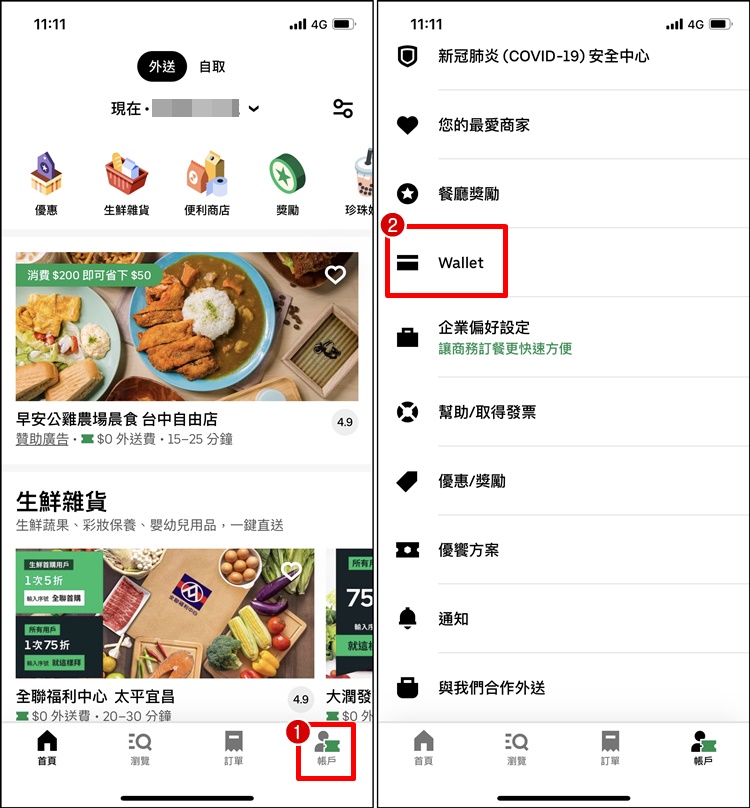
▼【➀選擇信用卡】→【➁移除付款方式】
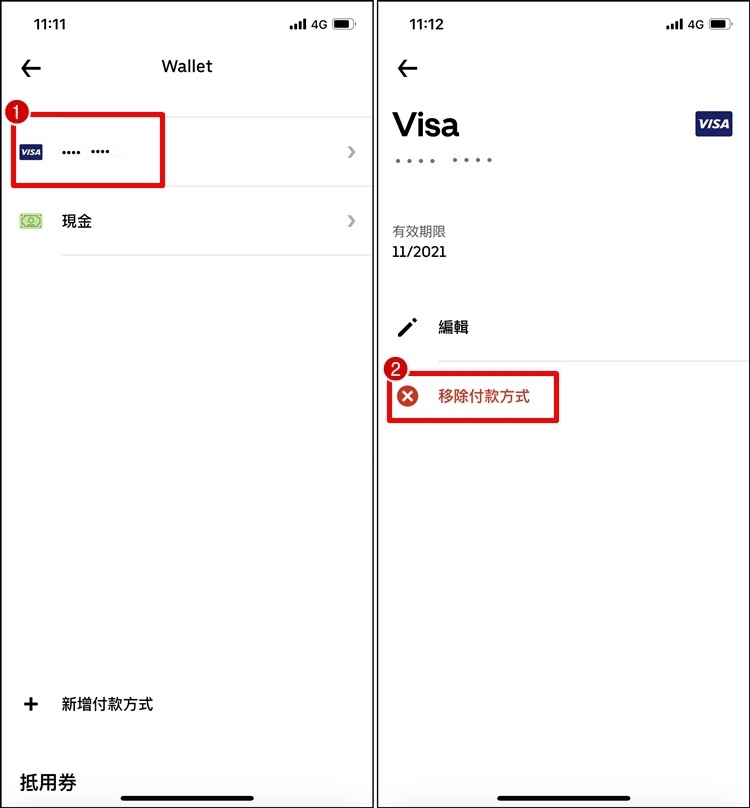
▼【➀刪除】→【➁回到Wallet看就沒有綁定信用卡啦!】
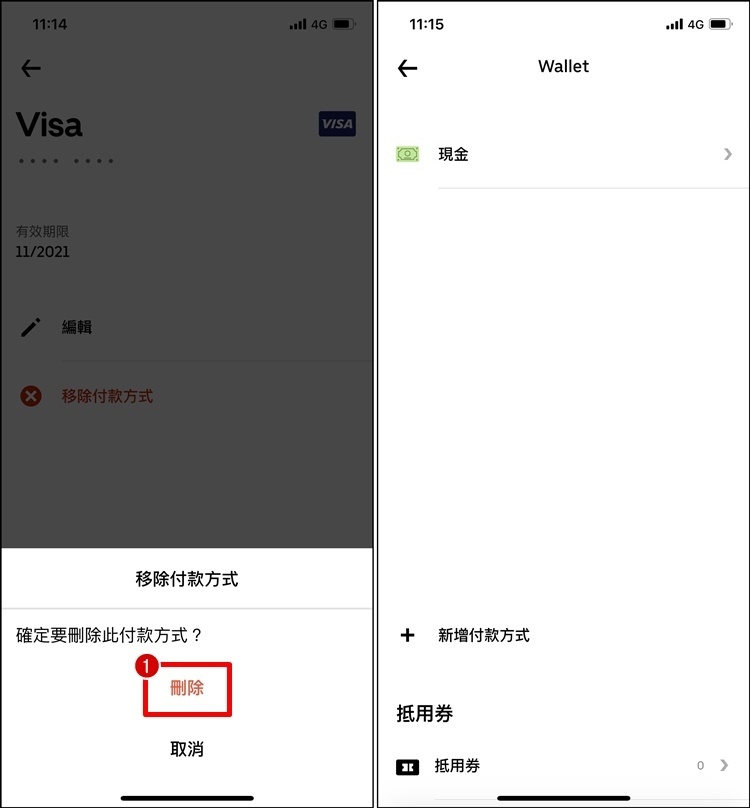
▼【➀帳戶】→【➁Wallet】→【➂點選信用卡】
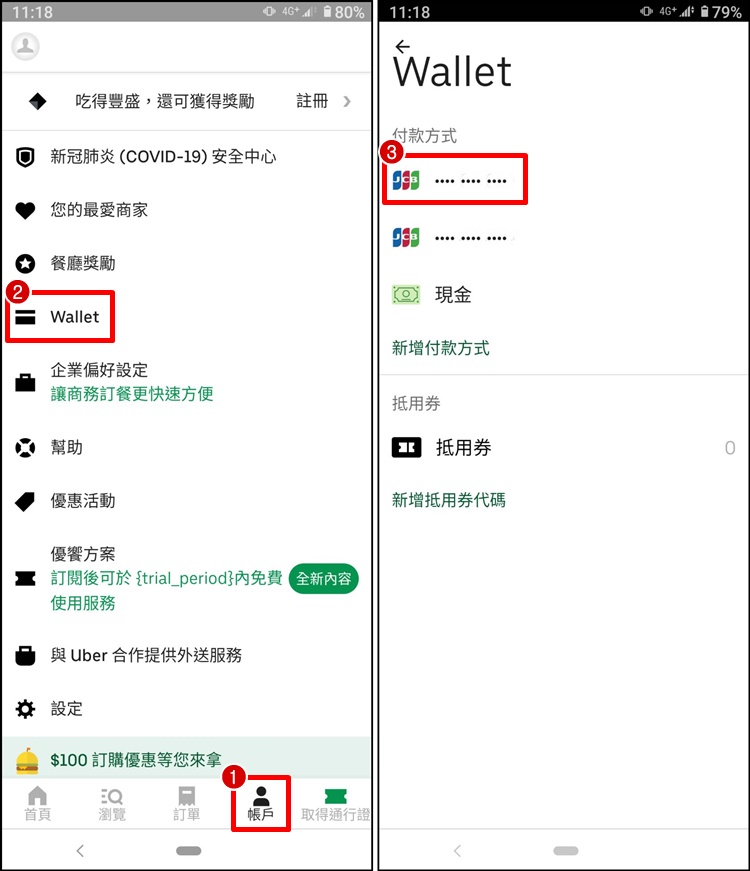
▼【➀移除付款方式】→【➁刪除】
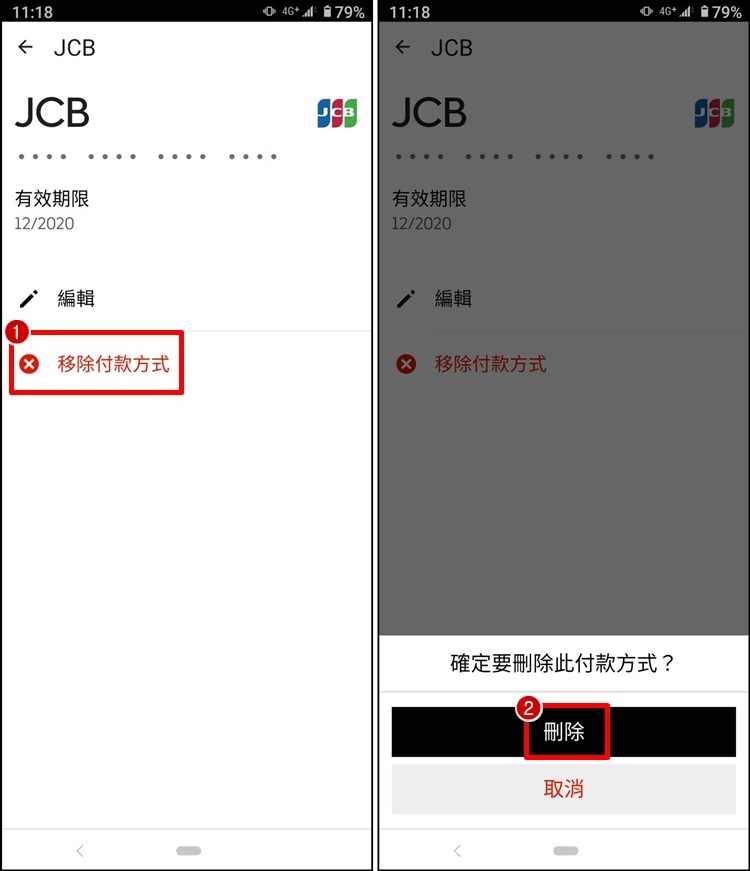
這樣就可以刪除在Ubereats 上的信用卡了,有遇到外送平台被盜刷問題的人,趕快照著步驟刪除你已經綁定的信用卡吧!
▼ 設定【➀應用程式】→【➁Uber Eats】
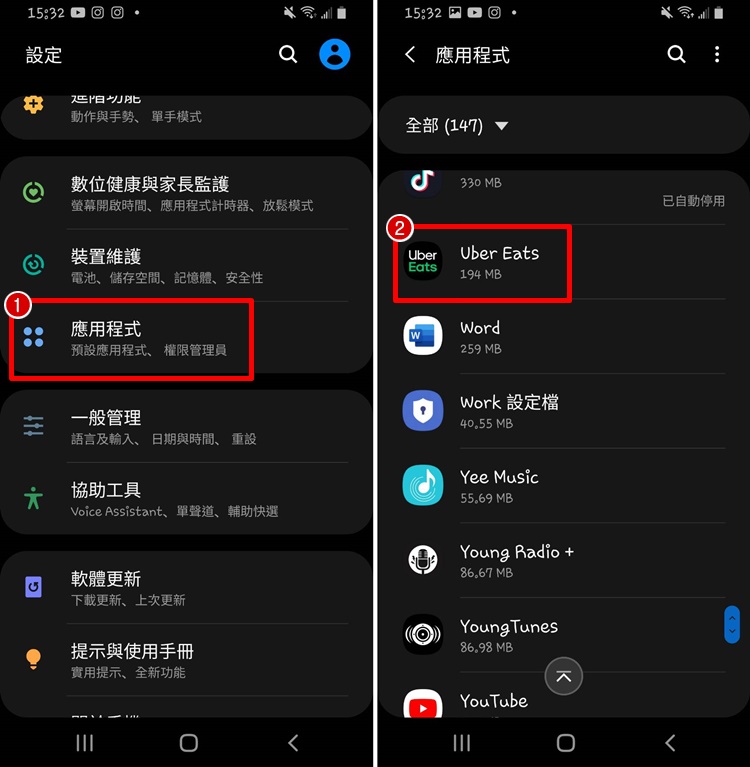
▼【➀儲存位置】→【➁清除資料】
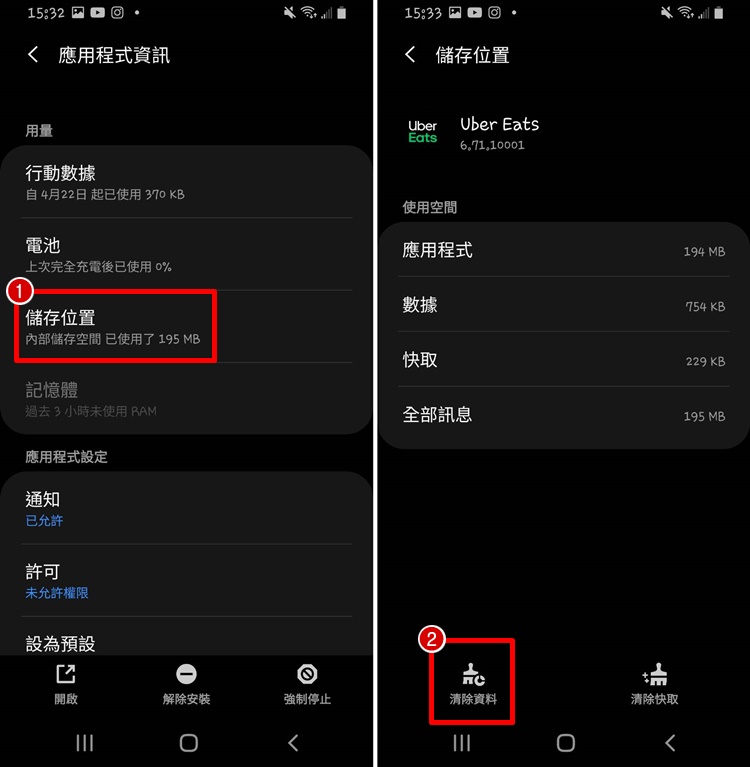
▼【➀確定】→ 【➁回到桌面長按Uber Eats】→【➂解除安裝】
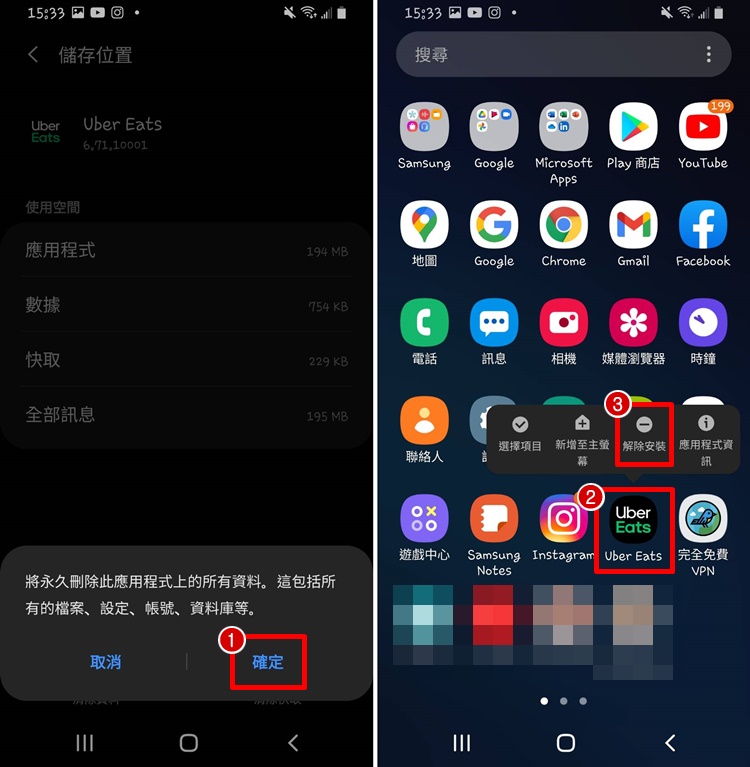
▼【➀確定】→【➁已解除安裝Uber Eats】
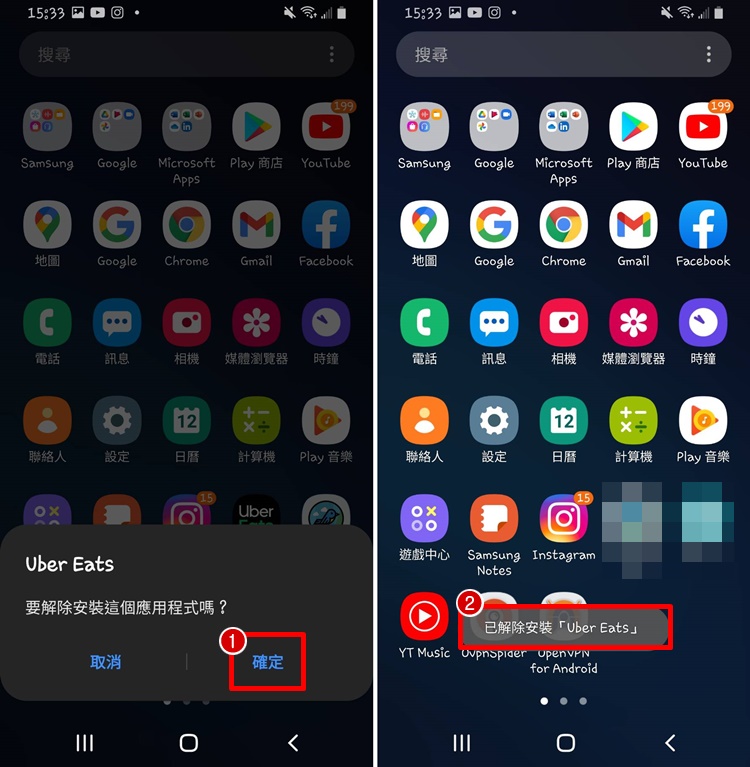
▼ Google Play 商店【➀安裝 Uber Eats】→【➁打開APP看付款方式】信用卡資料已移除。
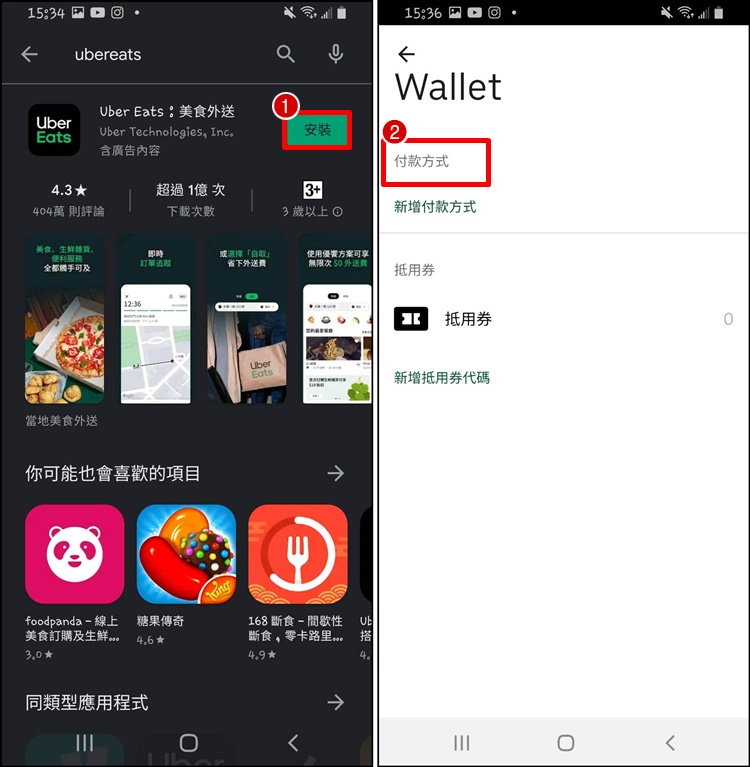
如果按照上面步驟,重新下載回來的Ubereats App 上還是有信用卡資料的話,請打開Google 網頁,將你的Google 帳號從網頁登出後,重新試一次上面的步驟,就可以移除信用卡囉!






