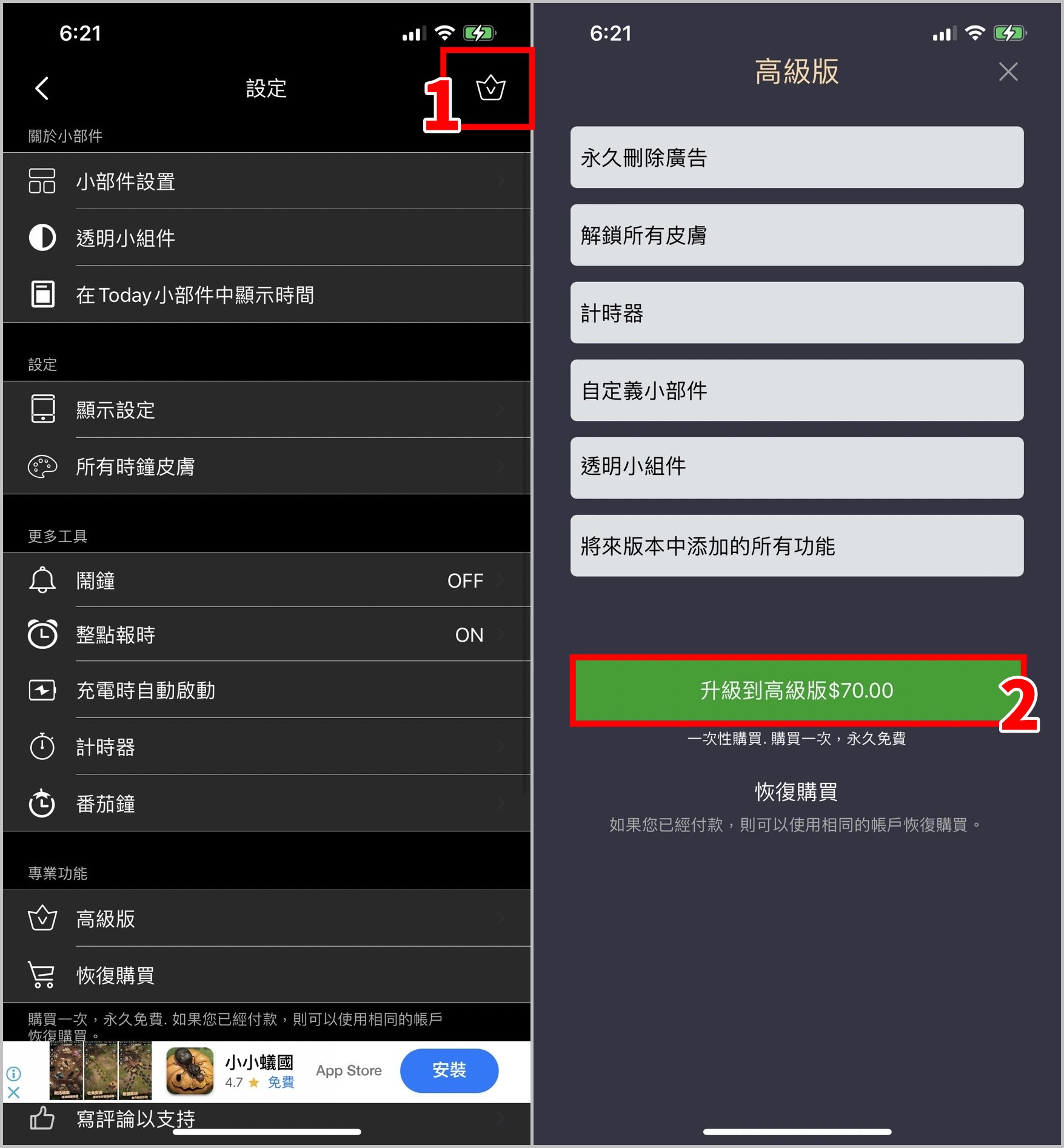快訊
《翻頁時鐘》就是一款可以把時鐘放在 iPhone 主畫面上的 App,而且這個時鐘還會依照現在的時間來自動翻頁、更新,如果畫面用成單色,加上灰色/黑色的翻頁時鐘,看起來就很整潔乾淨!
翻頁時鐘使用教學
1. 下載並進入《翻頁時鐘》App,點選右上角的 [齒輪] 進入設定
2. 點選 [小部建設置]
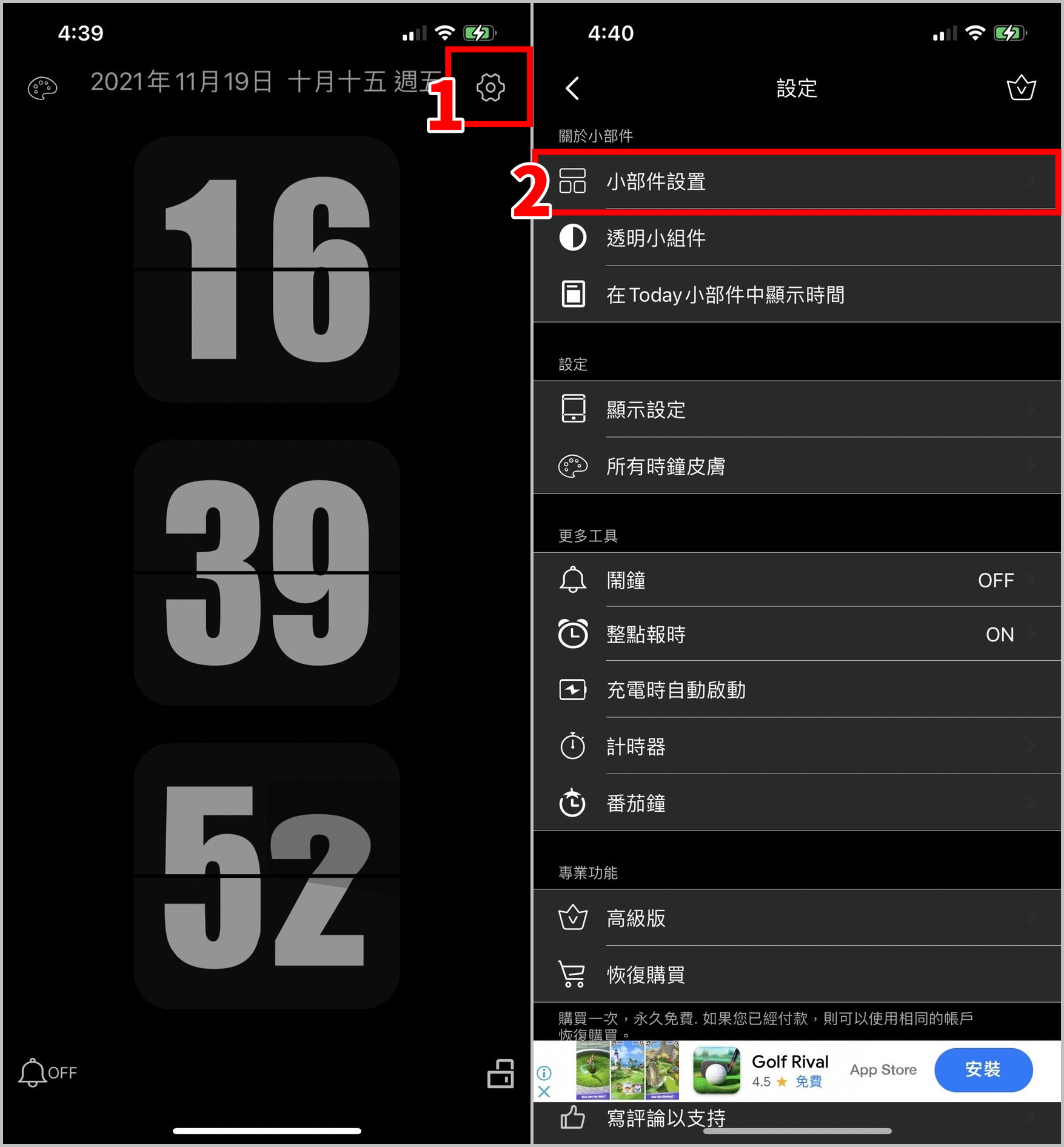
3. 選擇你要的大小及一些偏好設定,OK 後點下方的 [保存並應用設置]
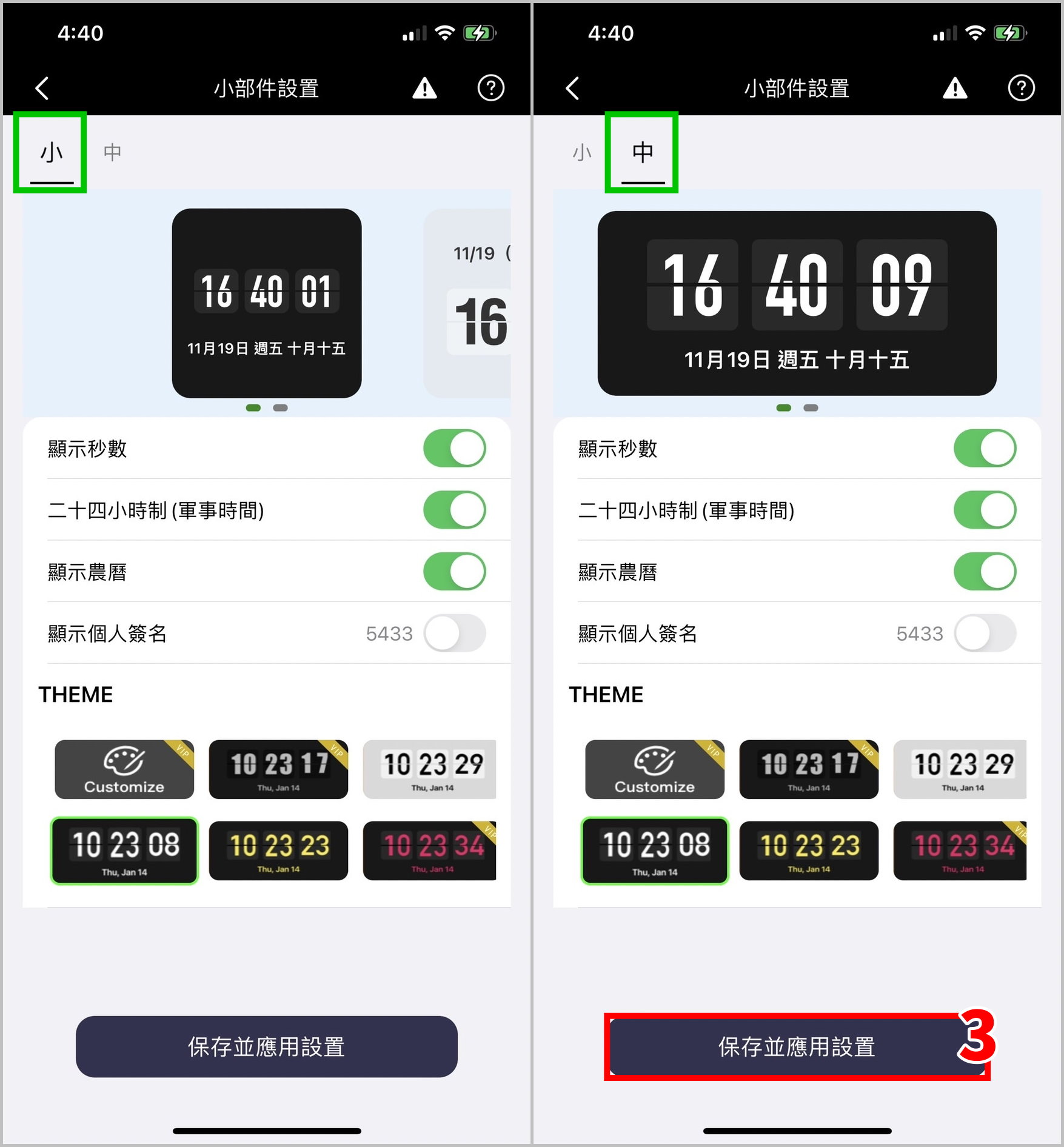
4. 回到桌面,長按桌面空白處進入多工模式
5. 點左上角的 [+]
6. 選擇 [翻頁時鐘]

7. 選擇你要的大小,點 [加入小工具]
8. 小工具出現在主畫面中
9. 移動到你想要的位置就完成啦!
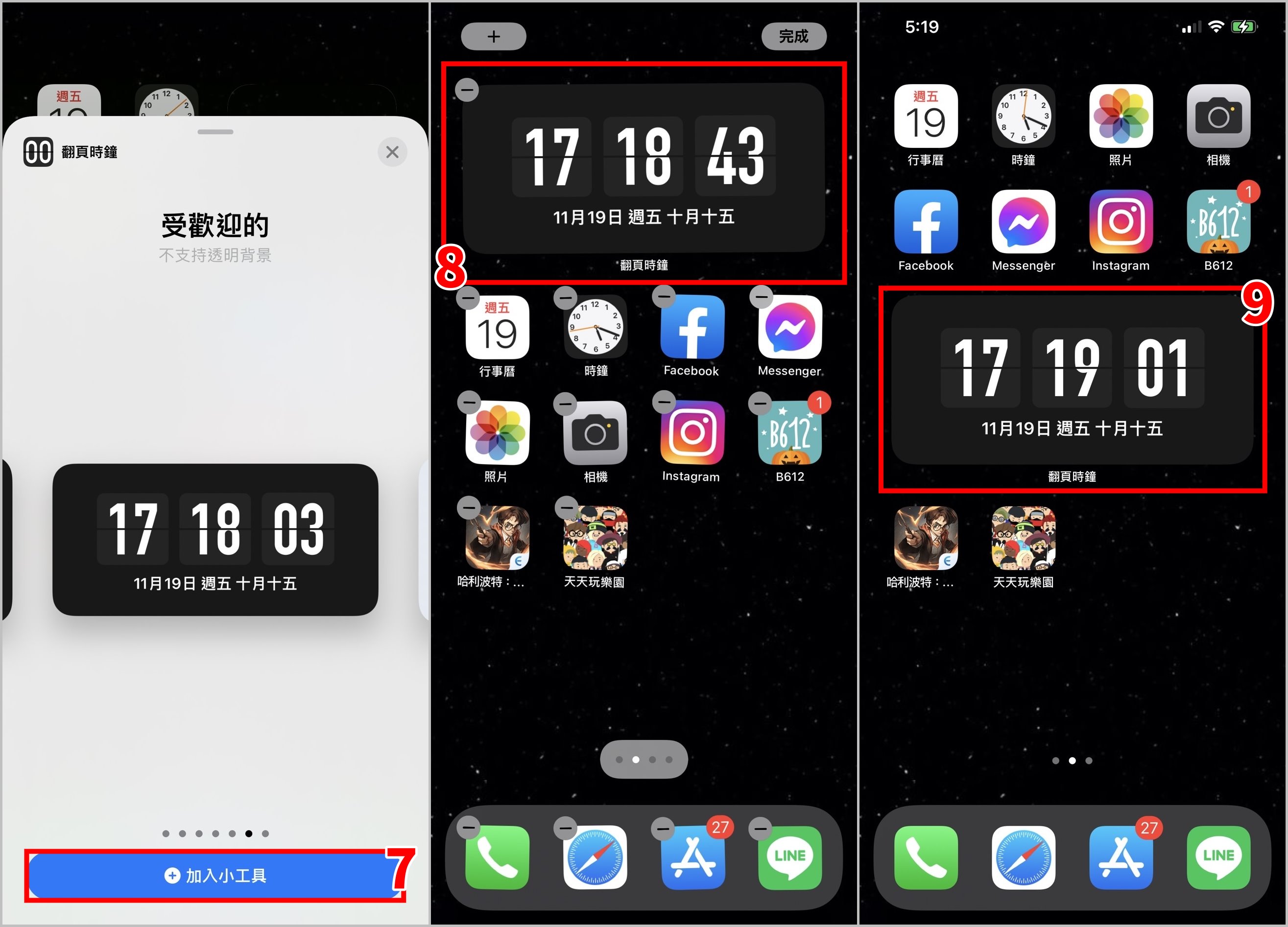
其他工具介紹
以下小編會介紹一些《翻頁時鐘》App 內的其他工具,不過這不是 App 最主要的,所以只會簡單帶過說明,大家就自己來看囉~
鬧鐘
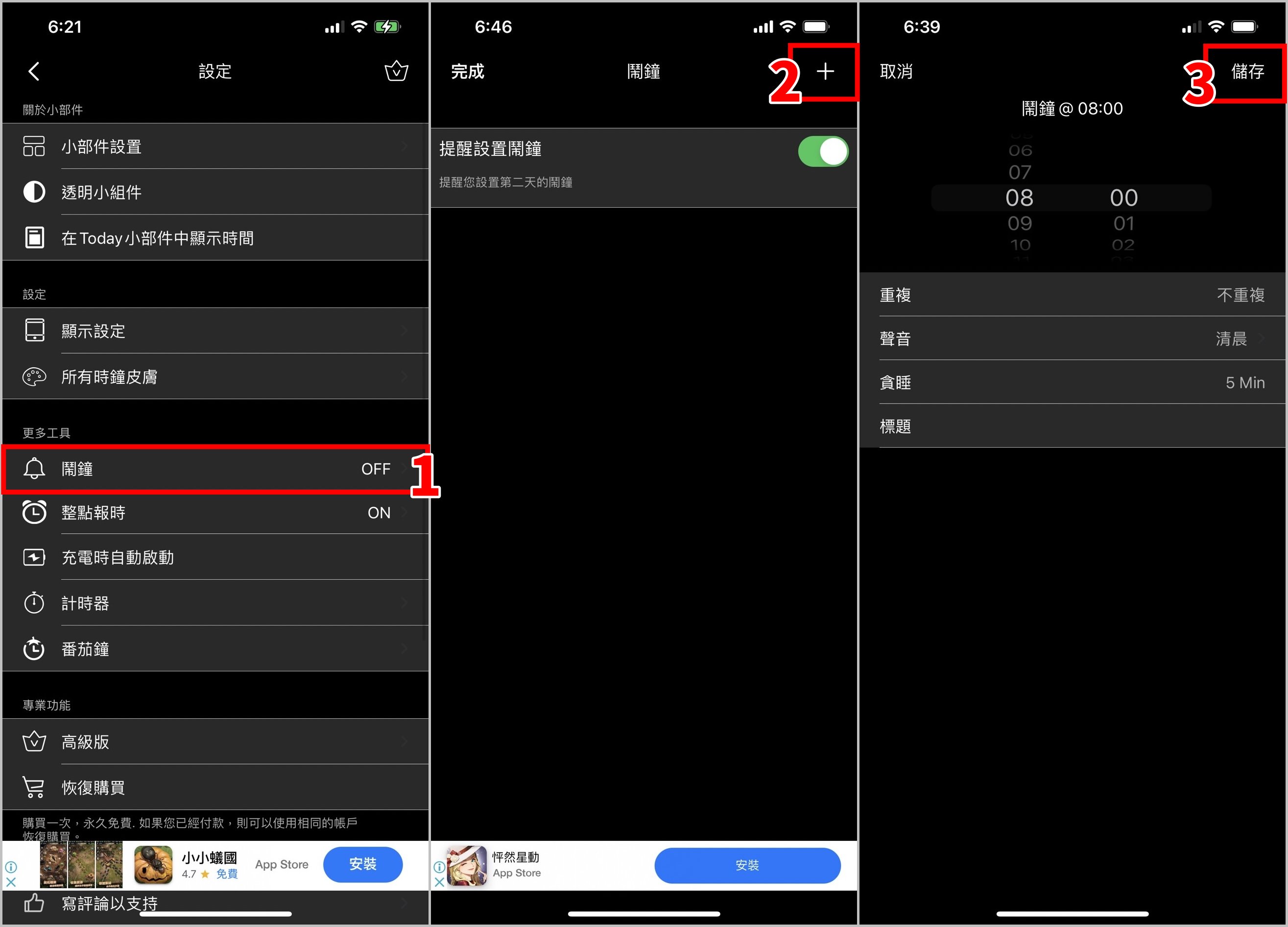
整點報時
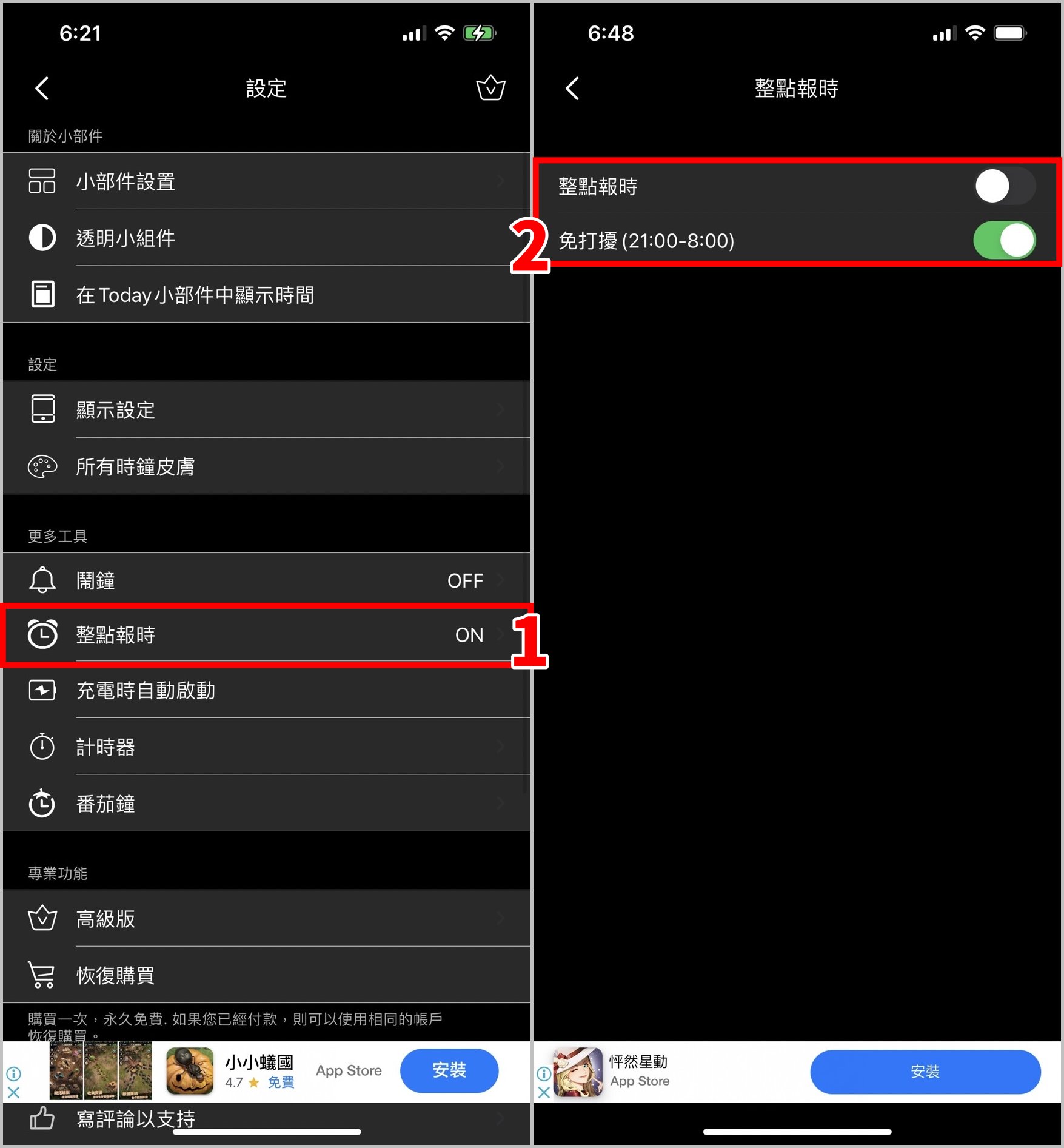
計時器
*因為「充電時自動啟動」的功能需要付費才能解鎖,這裡小編就不介紹了
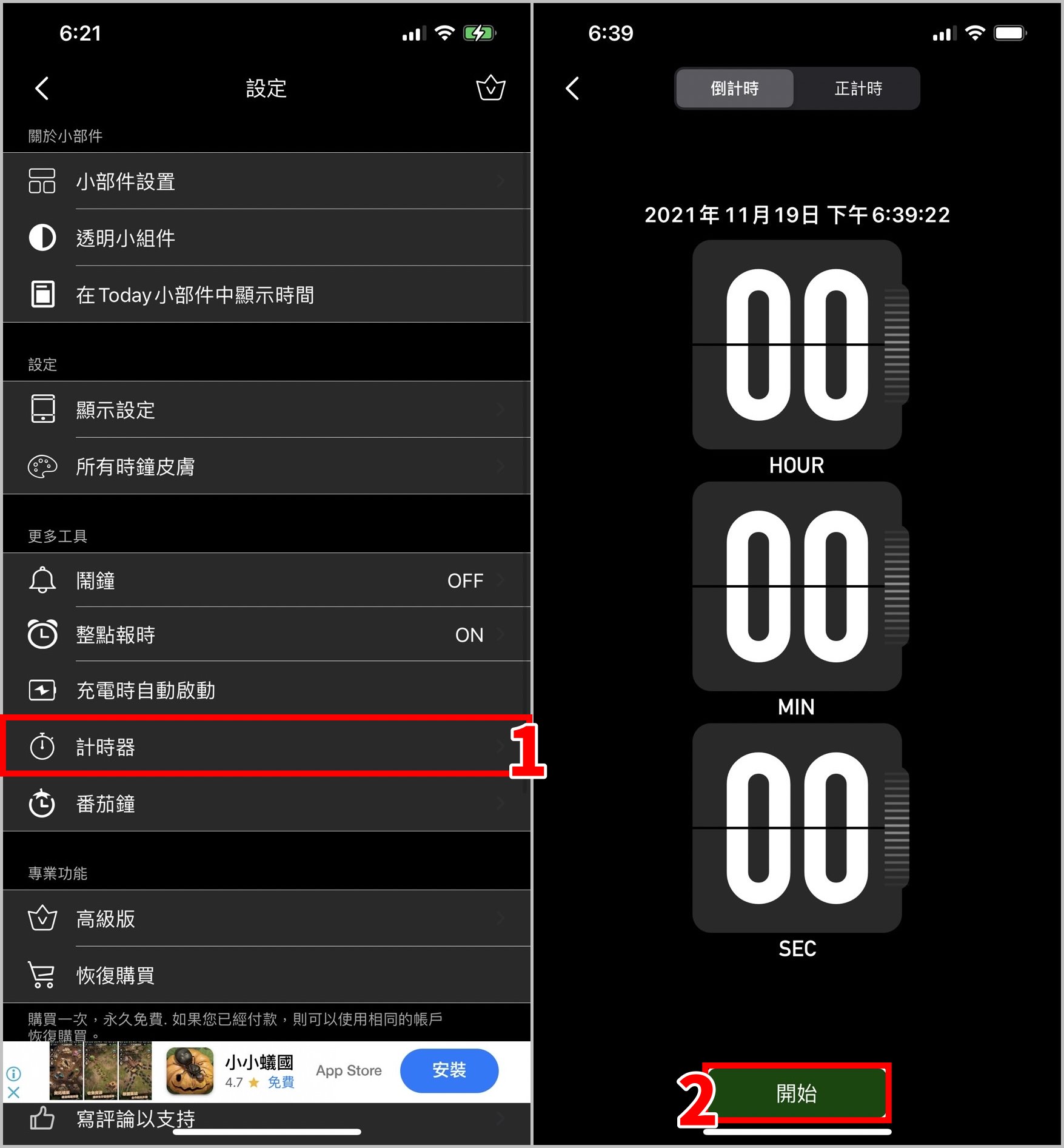
番茄鐘
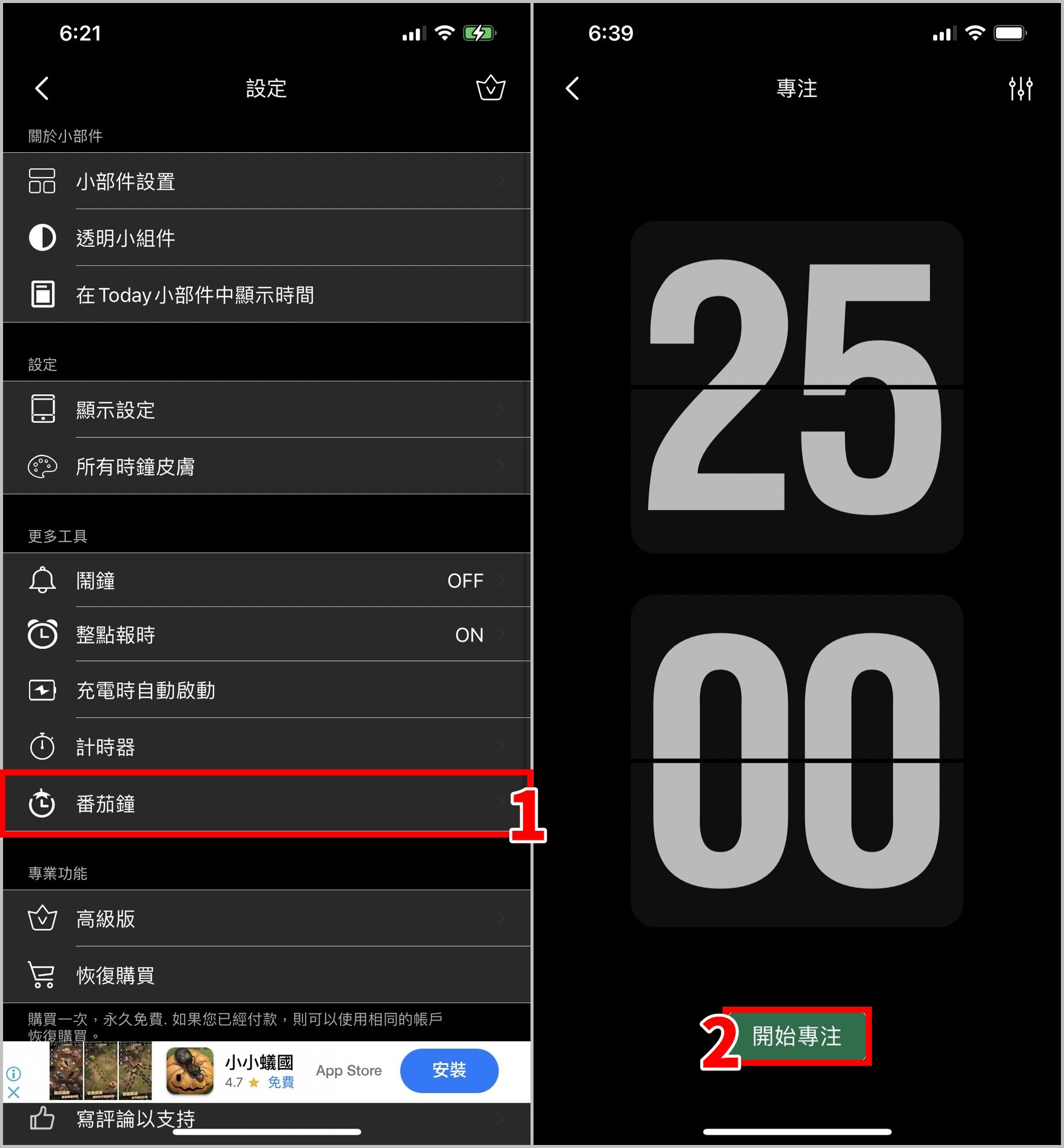
今天只是簡單跟大家分享一下《翻頁時鐘》App,因為小編走可愛、文青路線(自己講😂),不常使用它所以沒有購買 VIP,都免費使用;如果你的風格就是科技、簡約的話,那麼再來考慮付費囉!
高級版內容(付費 70 元,永久使用)
- 100% 無廣告
- 可使用 App 內所有時鐘樣式
- 解鎖計時器功能
- 自定義小部件
- 透明背景的組件
- 可使用更多工具(如充電時自動啟動功能及日後的新功能)