快訊
今天就是要教大家把 Bing 換掉!想要換成 Google、Yahoo 奇摩、百度都可以,甚至還可以設定 Facebook 作為預設搜尋!清單中找不到你想要用的也可以自己新增喔!權看你的使用習慣~一起來設定吧!
▶ Microsoft Edge 瀏覽器載點 (Windows/Mac)
手機版
▶ Microsoft Edge 瀏覽器載點 (iOS版)
▶ Microsoft Edge 瀏覽器載點 (Android版)
▼ 點開 Edge 瀏覽器右上角的 […] 打開功能列
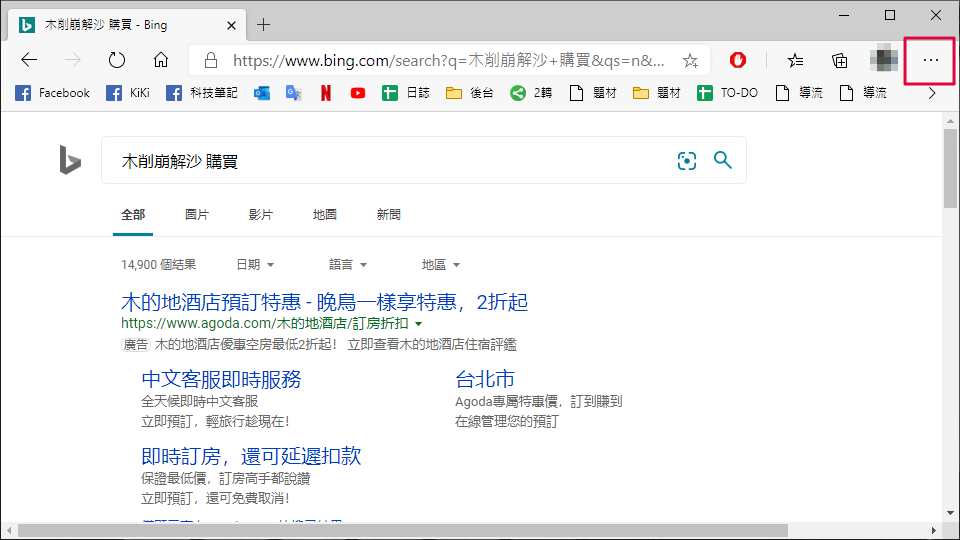
▼ 進到 [設定] 中
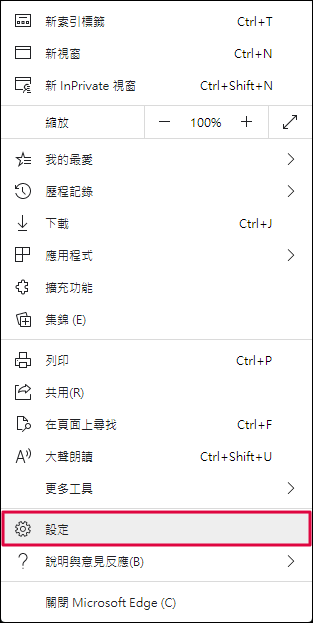
▼ 選擇 [隱私權與服務]
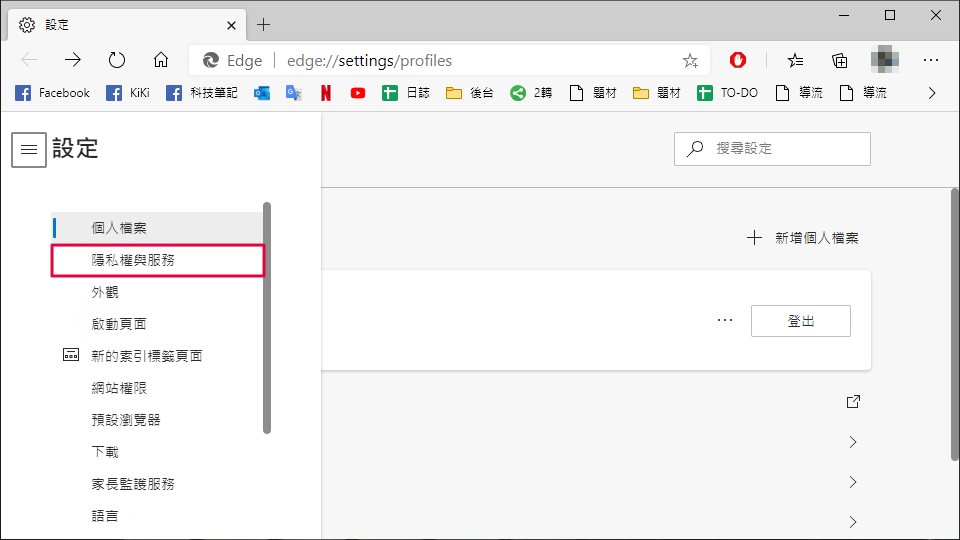
▼ 拉到最下方,選擇 [網址列]
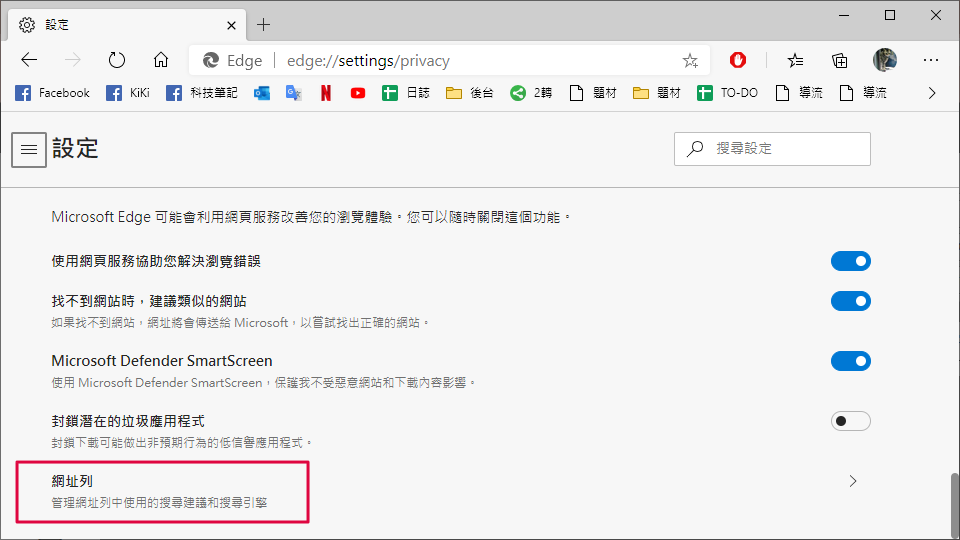
▼ 點開「在網址列中使用的搜尋引擎」右方的 [選單]
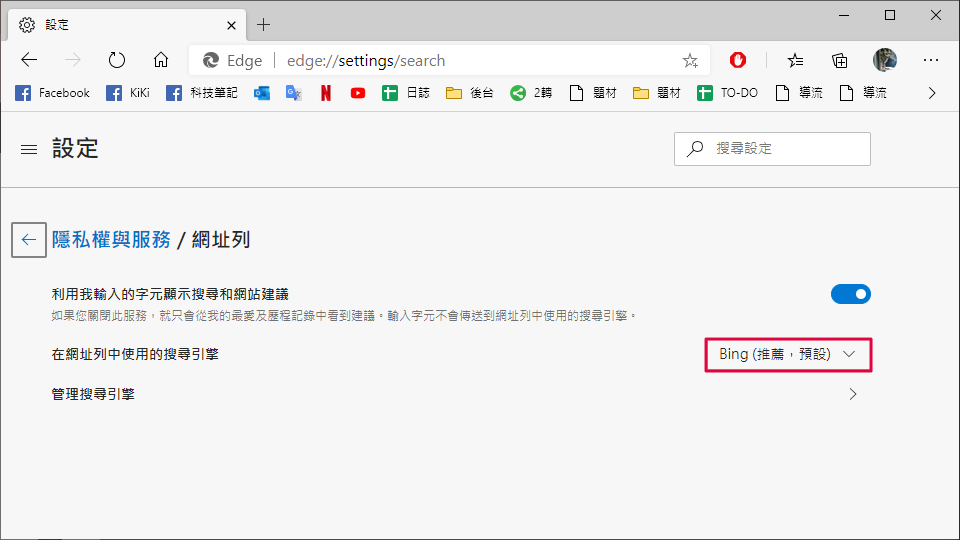
▼ 選你喜歡的搜尋引擎,這樣就設定完成了~
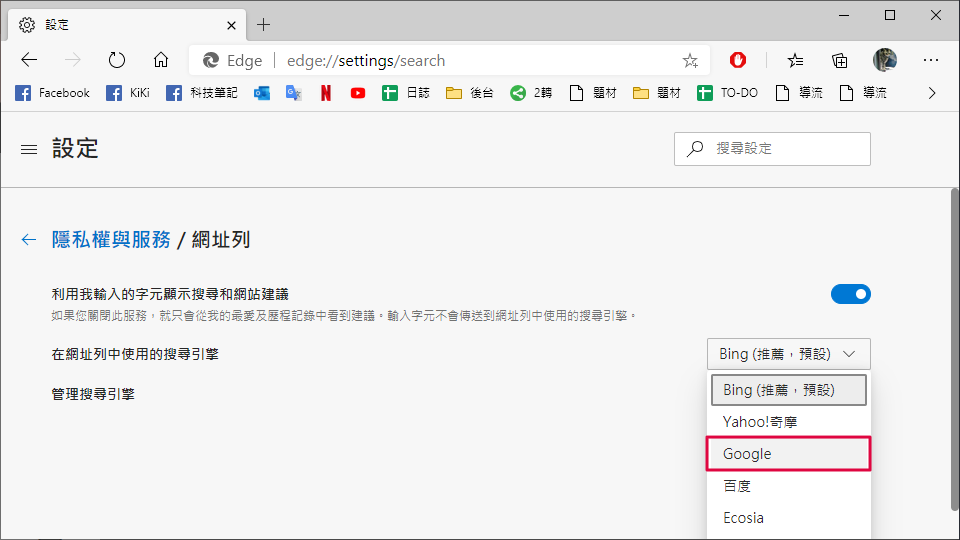
列表中沒有你要的搜尋引擎?
如果找不到你的搜尋器,那就自己新增一個吧!
▼ 選擇 [管理搜尋引擎]
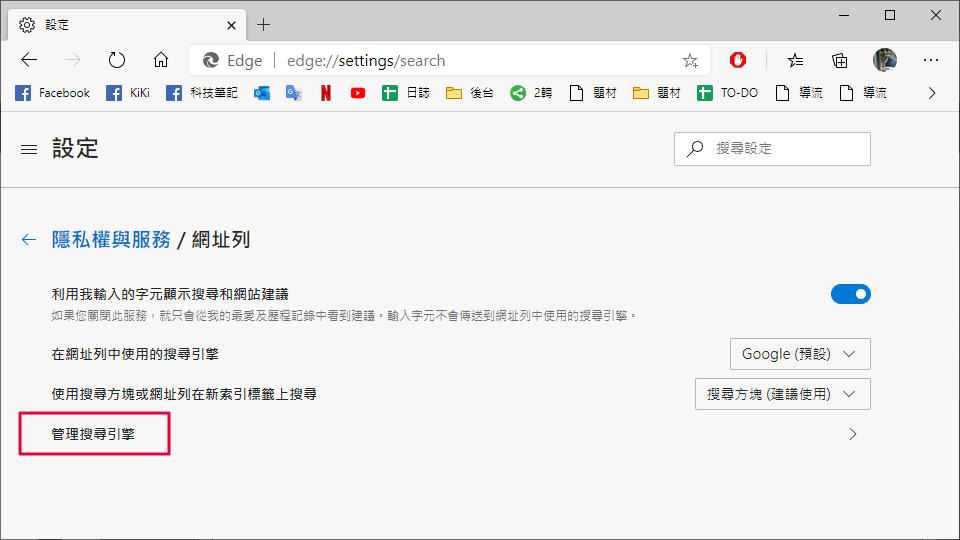
▼ 選擇 [新增],輸入搜尋引擎的資料後,確定 [新增]
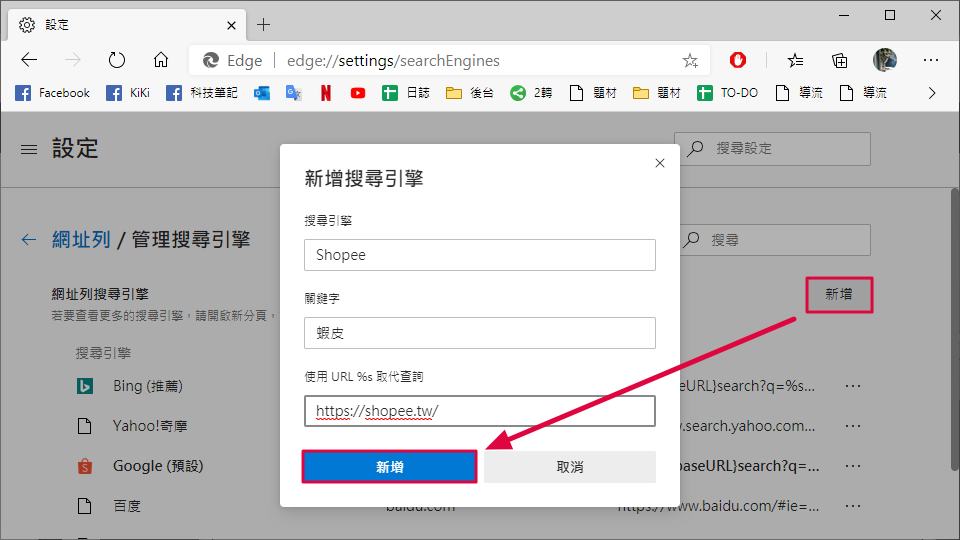
▼ 這樣就會出現在清單列表理了
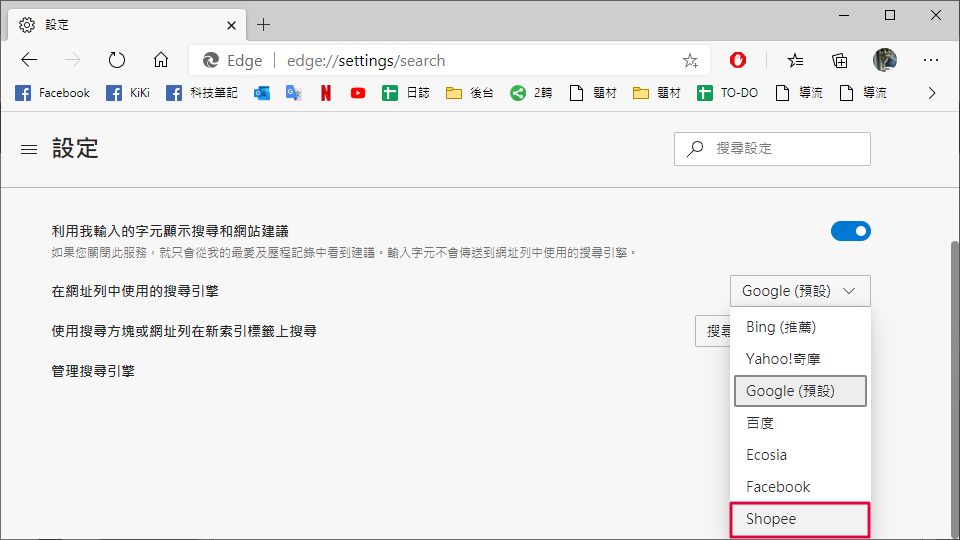
小編碎碎念
最近小編的 Google Chrome 真的是越來越卡,記憶體也是一直被吃到 70 幾 %,如果一邊打遊戲就更容易卡頓了.... 所以最近也是慢慢的轉移陣地到 Microsoft Edge,比起 Google Chrome 真的順太多了!大家如果受不了 Lag 了,趕快來試試看吧!






